In this tutorial, we will learn how to create a database in Oracle 12c step by step using DBCA.
With Oracle Database, you typically have a single database that hosts multiple applications. You do not need multiple databases to run different applications. Instead, you can separate the objects that support each different application into different schemas in the same database. However, there may be situations in which you want to create multiple Oracle databases on the same host computer. When you do this with DBCA, the new databases typically use the same Oracle home directory as the first database, but store database data files separately from those of the first database.
DBCA also enables you to modify a database configuration, delete a database, and more.
Starting the database creation with DBCA
Log on to your computer and run the dbca command. You can also launch DBCA from Windows start menu.
Database operation selection
Once start, DBCA gives you the possibility to create, delete a database, configure database options, manage database templates. Select “Create Database” and click “Next”
Database Creation Mode
Select “Advanced Mode” for more customization options : initialization parameters, database storage location, management options, database sizing, etc.
Select a database template to install
Choose a template of database to be used for the current database installation. By default, you have the following templates
- General Purpose or Transaction Processing
- Custom database
- Data Warehouse
The first option is suitable for most database applications. Note that, you can also create the database from your own predefined templates. Choose the first option and click “Next”.
Specify a database identifier
- Provide a global database name in the form dbname.domain_name
- Give the database SID : by default, DBCA extract the SID from the global database name. For instance, if the global database name is db.domain.com, the SID will be db.
Provide management options
Set up your database so it can be managed with Oracle Enterprise Manager. Oracle Enterprise Manager provides Web-based management tools for individual databases, and central management tools for managing your entire Oracle environment.
- If you want to manage you database locally, then select Oracle Enterprise Manager Express
- For central management, select “Register with Enterprise Manager (EM) Cloud Control”. Provide then your EM credentials.
This tutorial will focus on EM Express.
Specify passwords for the administrative accounts SYS and SYSTEM
Provide strong password for the administrative accounts SYS and SYSTEM. You can choose different passwords for the two admin accounts or use the same password.
Listener Selection
Configure the network access for the current database. Choose among available listeners displayed in this window. Be sure the selected listener are working perfectly to avoid installation errors. See How to create an Oracle Database Listener if you didn’t configure one.
Database files
Indicate the type of storage you would like to setup for your database.
- File System: your database files are managed by the file system of your operating system.
- Automatic Storage Management (ASM): the database data files are stored in Oracle Automatic Storage Management (Oracle ASM) disk groups.
Next, specify the locations for the Oracle database files. You can use the default locations provided by the template or a common location for all database files.
Recovery related files
Before you can archive the online redo log files, you must determine the destination to which you want to archive. For better practice, store your archive logs in a fast recovery area (FRA ) since it can simplify backup and recovery operations for your database. An FRA is used by the Oracle Database to store and manage backup and recovery related files.
- Specify the storage type you want to use for your backup and recovery related files : File System or ASM
- Select a directory for those files if you plan to use File System storage
- Provide a size for the fast recovery area
- Enable Archiving. It is highly recommended and provides better protection for your database for software or hardware failure.
- For more storage options, click on the “File Location Variables” button.
Database options
- Sample Schemas : The Sample Schemas contains sets of data frequently used in many course materials and Oracle guides. Oracle recommends that you include them in your database.
- Custom scripts : Select one or more useful SQL scripts to be run after the creation of your database.
Setting initialization parameters
In this window, you can adjust the values of memory, data block size, processes, character sets and connection mode initialization parameters.
Memory
- With typical settings, you provide a memory size for the SGA and the PGA. You can set this size using the text field or the slider. You can select “Use Automatic Memory Management” to have Oracle automatically manages many of the memory components of the SGA, and allocates memory to individual PGAs as needed.
- You can also use “Custom Settings” to define the exact proportions of memories for the SGA and the PGA.
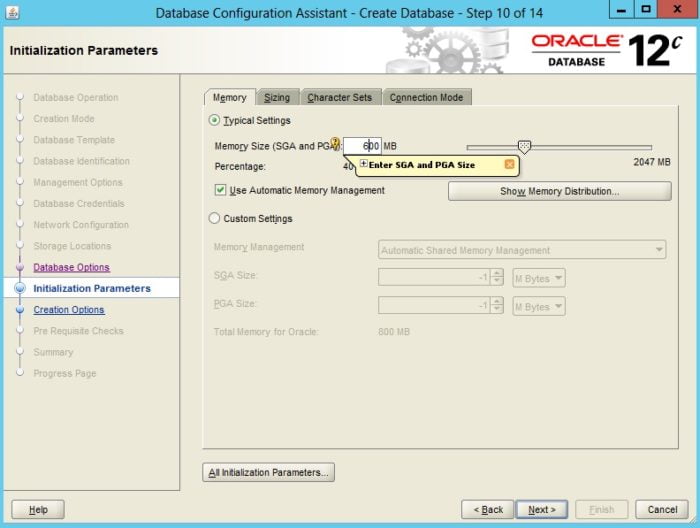
Processes
Provide the maximum number of processes that can simultaneously connect to the database. This number should allow for all background processes, user processes, and parallel execution processes.
Character sets
Define the character sets used by your database. You can select the default settings of your operating system or use the Unicode character set.
Connection mode
You can select Dedicated Server Mode or Shared Server Mode.
- In Dedicated Server Mode, each client is served by a server processes. This mode is suitable in small environment with less than 50 users
- In Shared Server Mode, clients share allocated pool of ressources. Meke sure you provide the number of server processes when you select this mode
Database creation options
In this section, you can select
- “Create Database” to create the database
- “Save as a Database Template” to save the current database options as a template for future use.
- “Generate Database Creation Scripts” to generate a SQL database creation script that you can use later.
Database options summary
This windows displays aa summary of the configuration options that you have chosen for the database. Note that you can adjust this settings by hitting the “Back” button. I everything is fine, press the “Finish” button to begin the database installation.
Progress and end of the installation
When DBCA finishes, it displays the Database Configuration Assistant window, which advises you that database creation is complete, which means your database is operational now.
Checking the database creation
Here you can see some of the database files installed by Oracle.
If you are using Windows, you can see your Oracle Database services in the Windows services management console.
You can also connect to you connect to your database and start exploiting it.
Access to the data with a SELECT command. Note that you won’t be able to access the HR schema if you don’t install the “Sample Schemas”.
With your favorite web browser, you can manage your database from Enterprise Manager Express by providing the URL given at the end of the installation and valid credentials. You can do this on a remote computer in the same network.

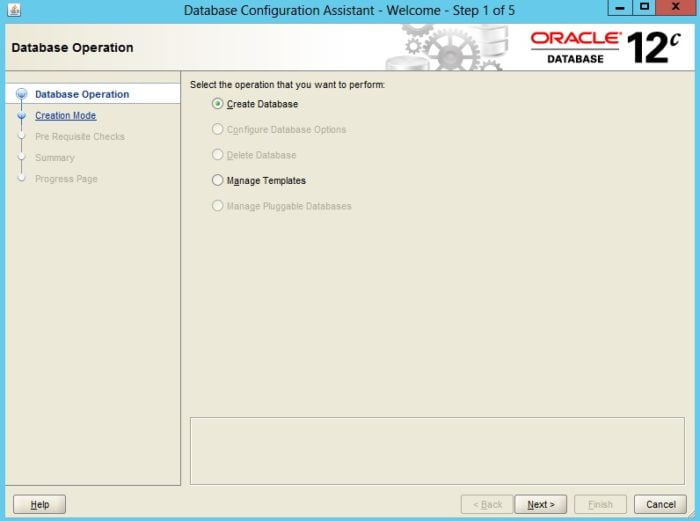
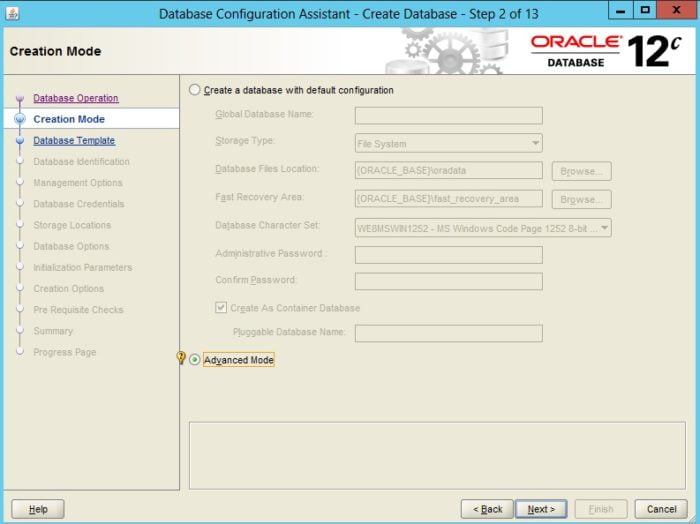
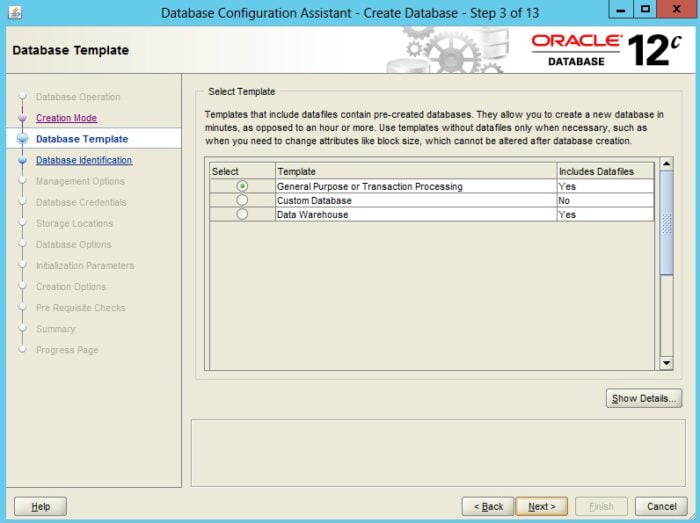
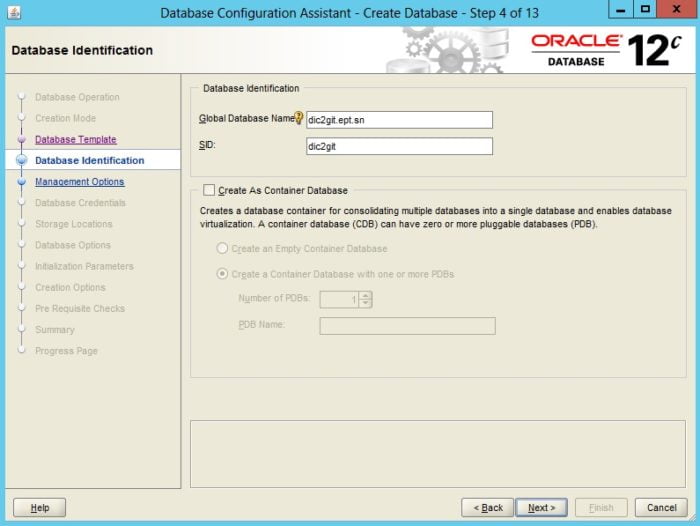
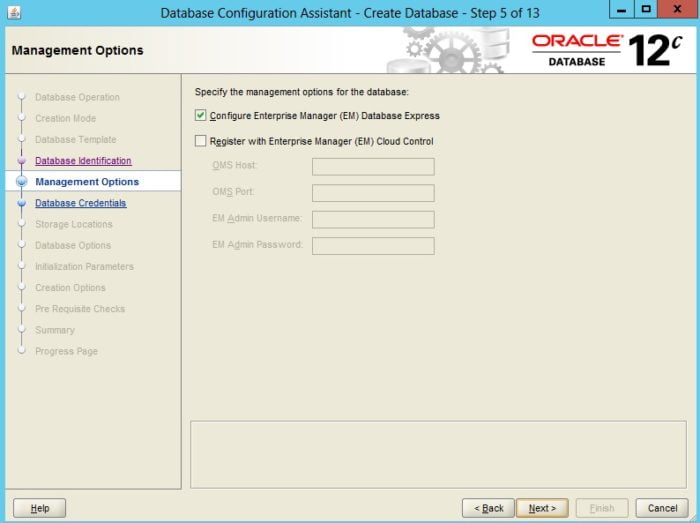
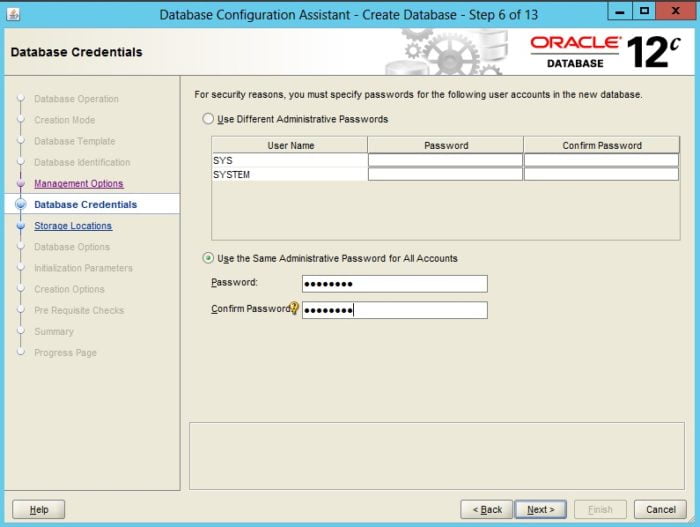
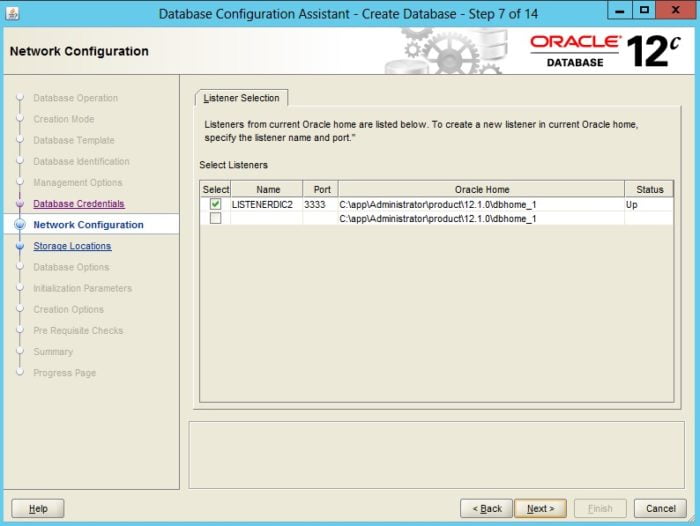
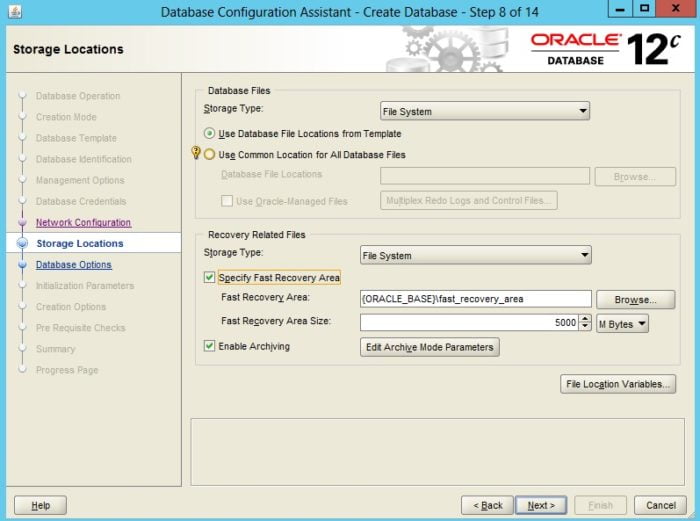
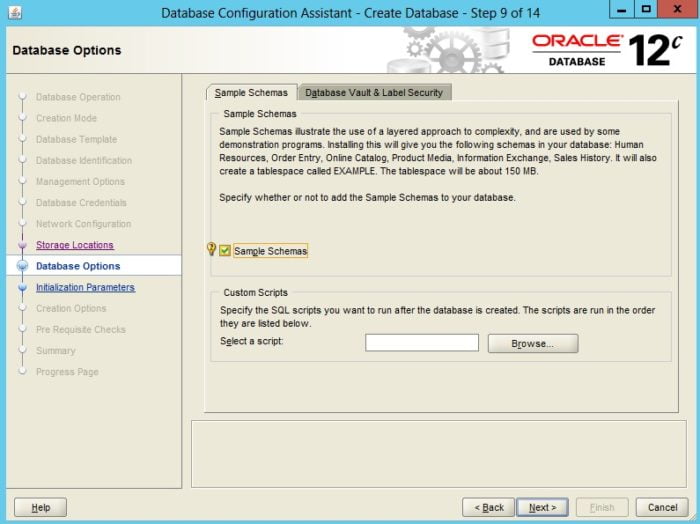
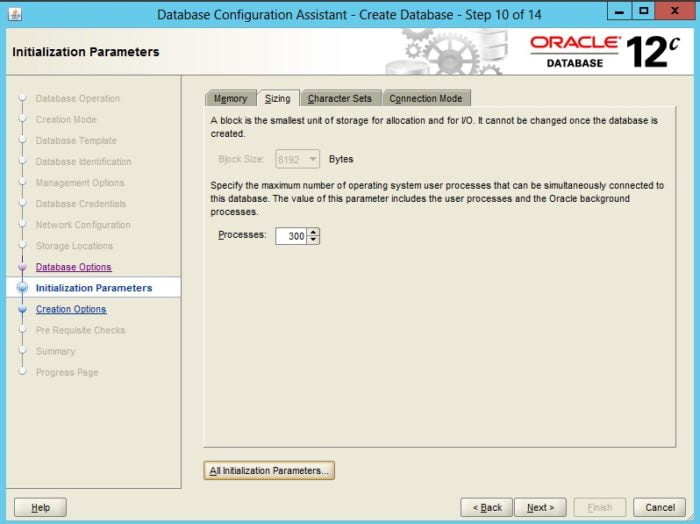
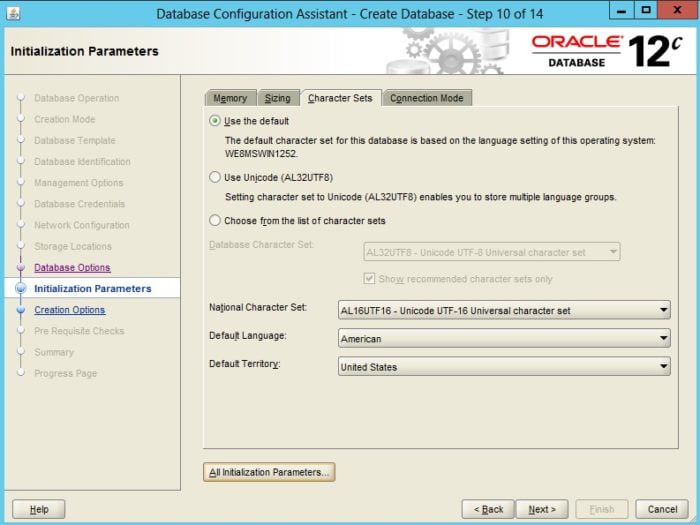
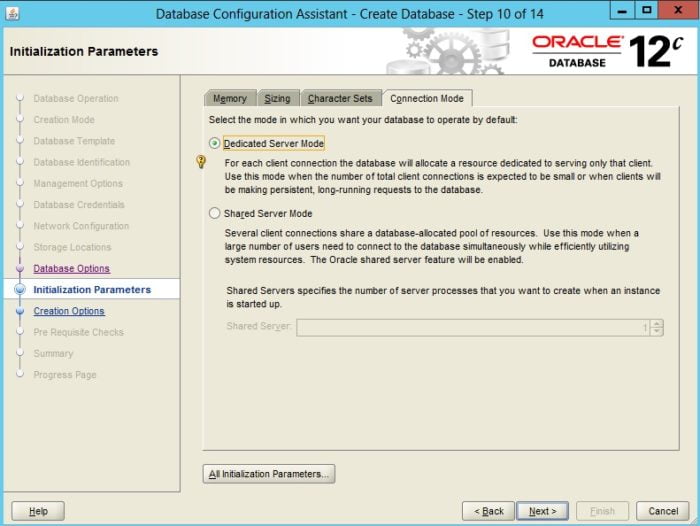
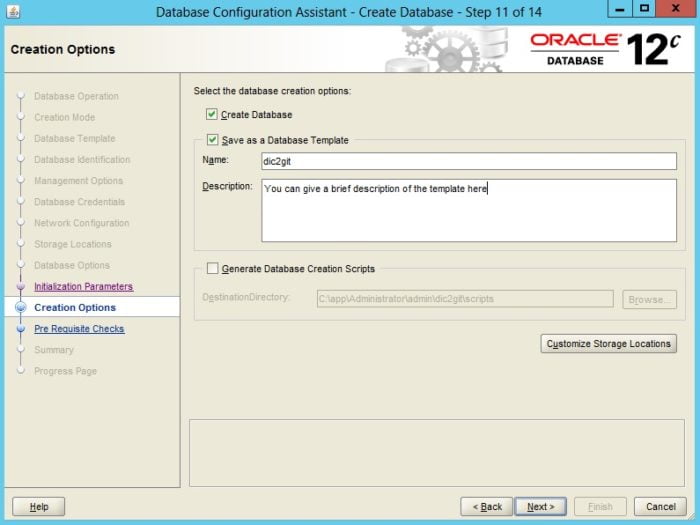
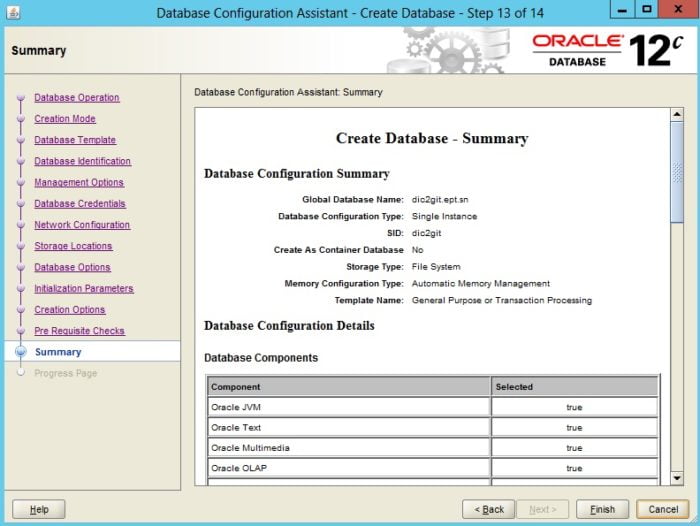
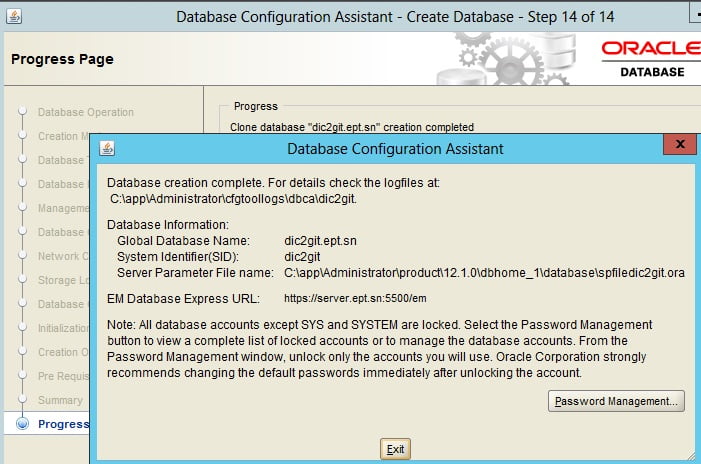
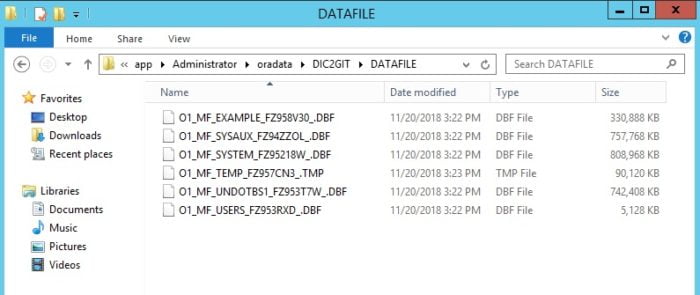
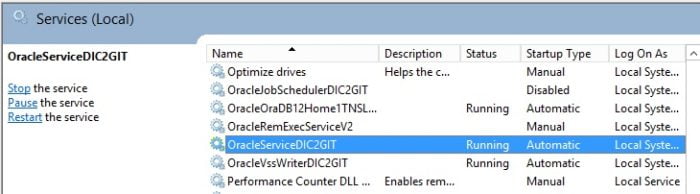
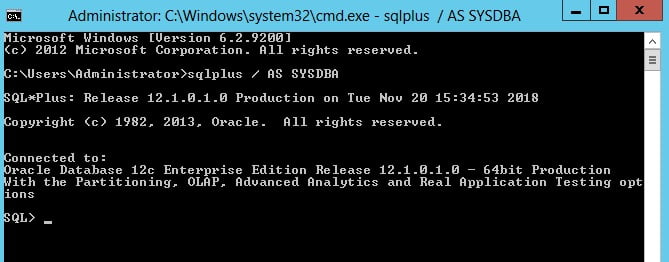
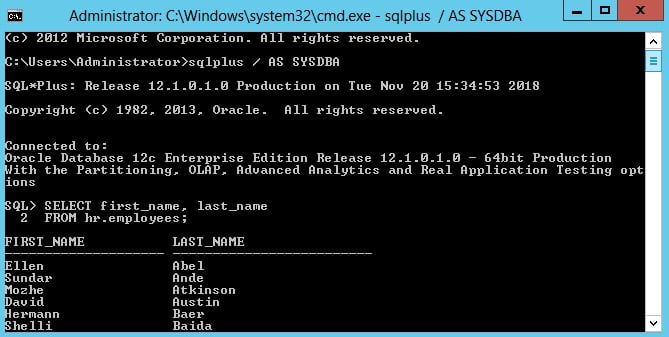
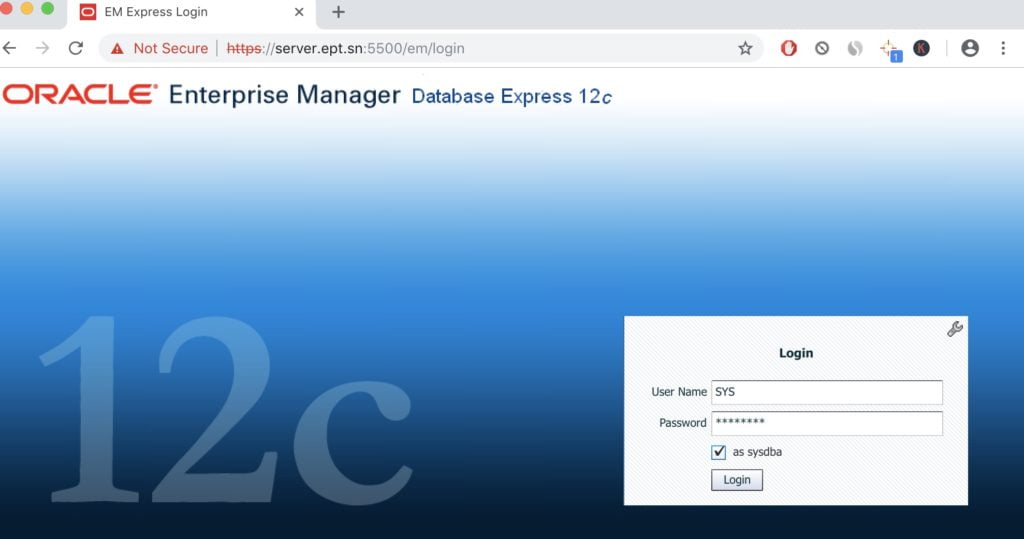
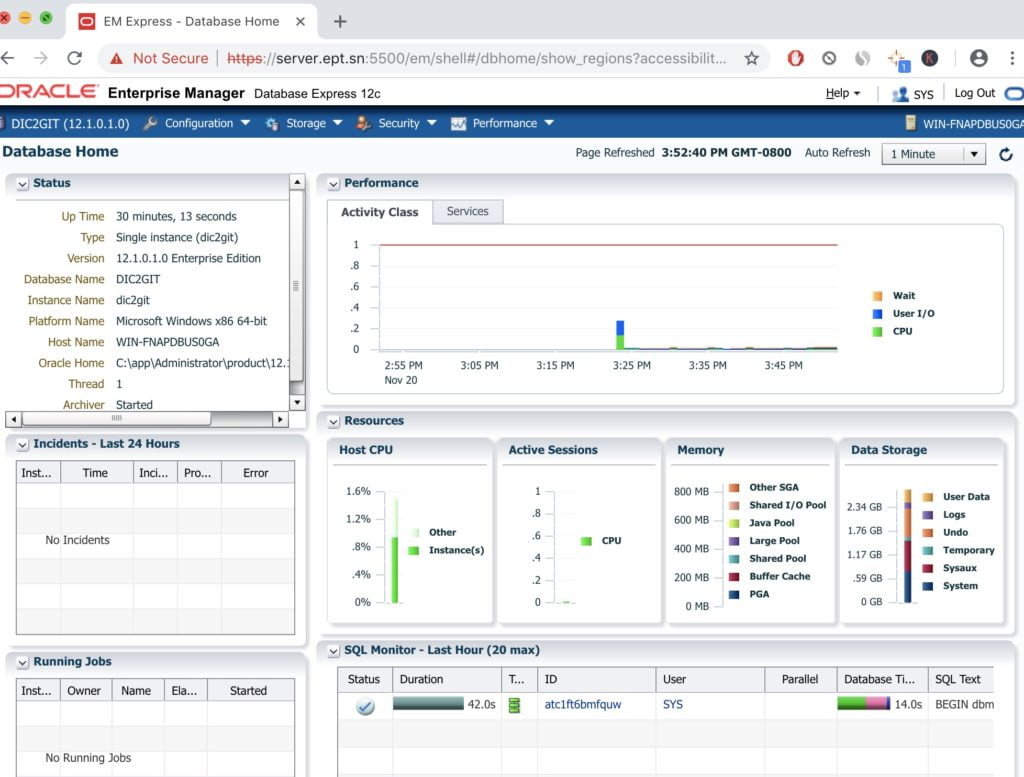
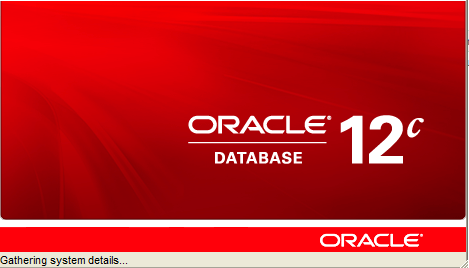
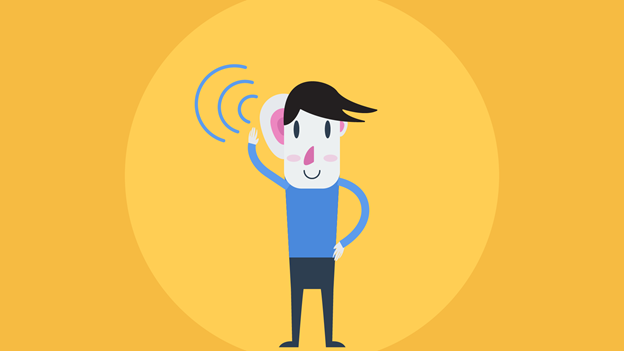
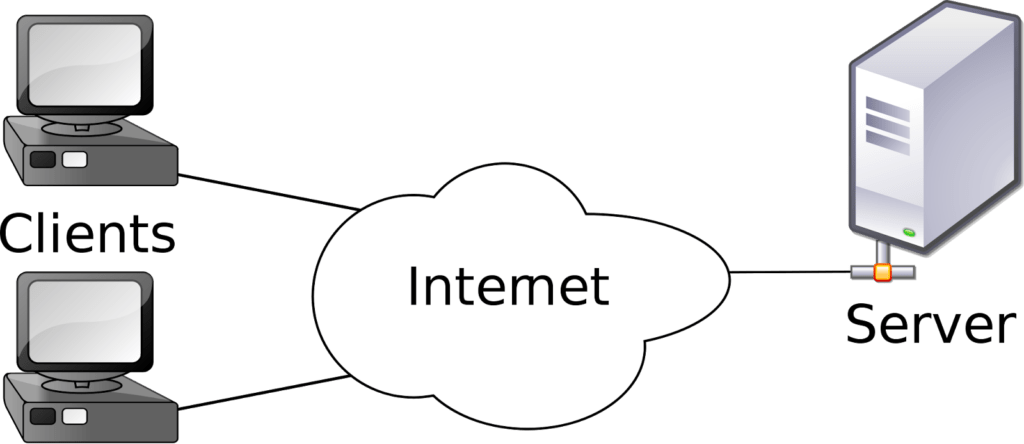
Do we need to download Enterprise Manager Express before managing our database ?.
Your tutorial is very useful thank you
Thank you Babacar. You don’t need to install Enterprise Manager Express. It is already include in your installation if you checked. The are other tools you can use to manage the database, namely SQLPlus
Unfortunately i didn’t have it but i was able to access the database with SQLPlus. Thank you again.