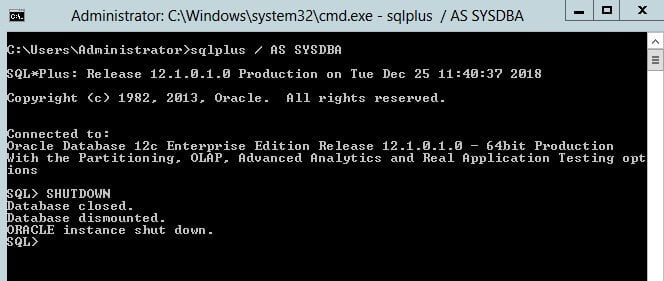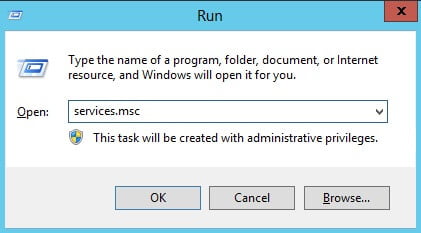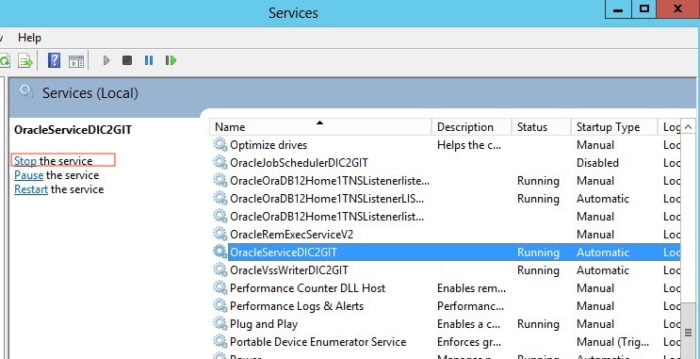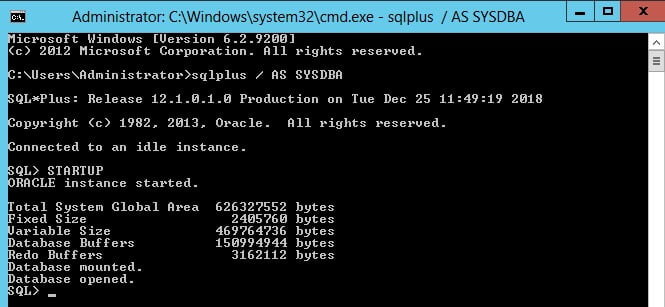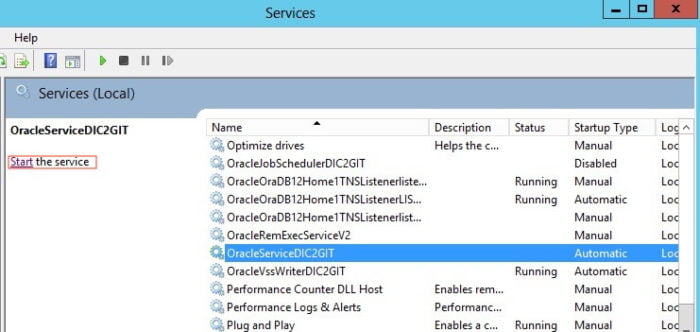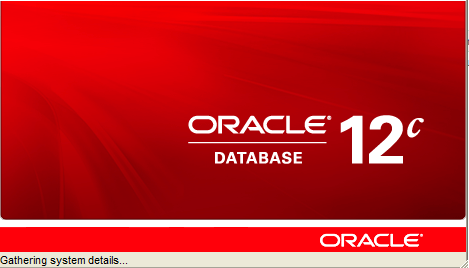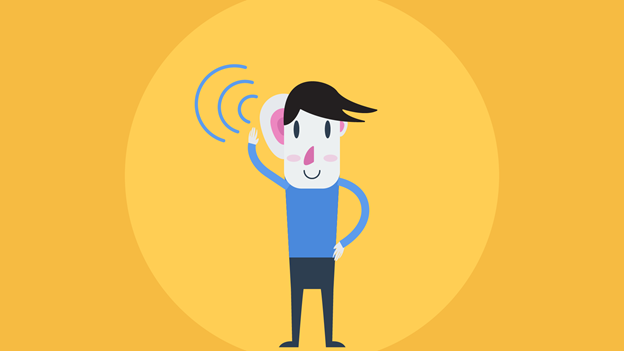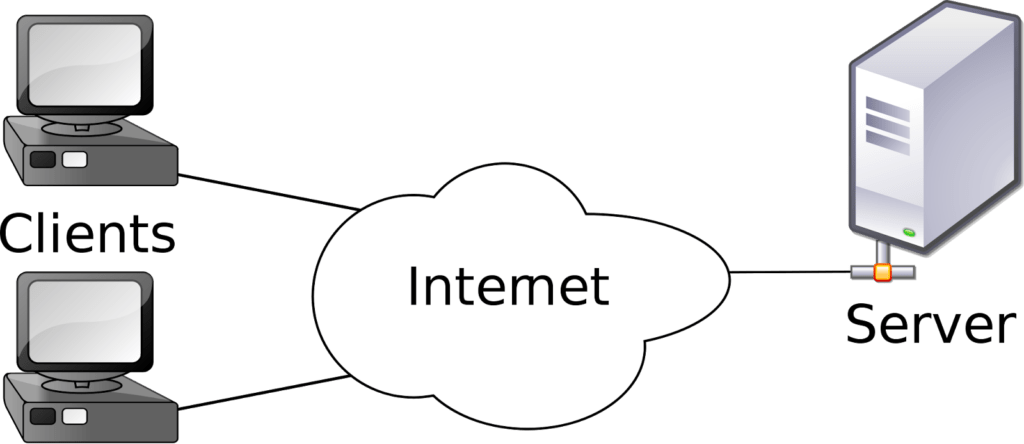This tutorial describes the processes to shut down and start the Oracle instance.
After installation, the Oracle instance is started, and the database is open for access by users with database accounts. At some point, you may want to shut down and restart the instance. This tutorial describes the startup and shutdown processes.
Shutting Down the instance
The Oracle database instance can be shut down via SQL * Plus or the Windows Services Management Console.
A normal shut down of the instance goes through the following stages:
- Database closed: After all the users have exited from their sessions, or been disconnected, Oracle Database writes data in the SGA to the data files and online redo log files. A checkpoint is performed on the data files and their headers are marked current as of the time of the instance shutdown. The data files and online redo log files are then closed. The control file remains open to the instance.
- Database dismounted: The Oracle instance dismounts the database and updates relevant entries in the control file to record a clean shutdown. The control file is closed. The database is now closed and dismounted.
- Oracle instance shut down: The Oracle instance stops the background processes and deallocates the shared memory used by the SGA.
Shutdown with SQL*Plus: The first thing you need to do is login to the database with an administrative user account (an account with the SYDBDA or SYSOPER privilege). Once connected, you can run the STARTUP command
Shutting down the instance from Windows services.
To shut down the Oracle instance from Windows services management console, you can navigate through services and locate the service associated to the database instance. Click next on “Stop”
Starting the Oracle database instance
When you start the Oracle instance, you typically start it such that the state of the database is OPEN and ready for user connections. However, there are situations in which you may want to start the instance with the database in the MOUNTED state, but not open. An instance can also be started without the database either mounted or open.
To start the Oracle database instance, you need to login with an administrative privilege account and run the STARTUP command. A normal startup goes through the following stages :
- The SGA and PGA are allocated
- The background processes are started
- The control file is opened (MOUNT state)
- The data files are open and users can retrieve data from the database (Database opened)
You can also start the Oracle instance from Windows services management console. Once the instance service located, you can click on “Start”.